Sitecore Error Troubleshooting: Troubleshooting Sitecore Email Experience(EXM) Email Campaign Message Preview and Test email not being send
The
Sitecore Email Experience Manager (EXM) guides you through the process of creating and sending your email campaigns.
To use Sitecore Email Experience(EXM) Email Campaign, after setting up the SMTP, I tried to create the Email Campaign but getting following errors:
1. Not able to see the Message Preview in the Message tab and getting the error in the Front End/Screen as The selected page could not be displayed:
To troubleshoot the issue, I checked the
EXM log file at web root for Sitecore site: C:\inetpub\wwwroot\sc902.1.com\App_Data\logs\ Exm.log.XXXXX.XXX.txt and found below mentioned error:
I was getting exception as
Sitecore.EmailCampaign.Model.Web.Exceptions.NonCriticalException.
2. Not able to receive the test email even the SMTP settings was working fine and its showing the success message on screen.
To cross check, I verified the EXM log file at web root: C:\inetpub\wwwroot\sc902.1.com\App_Data\logs\ Exm.log.XXXXX.XXX.txt and found below mentioned error:
In the above error details,
502 bad gateway error for System.Net.HttpWebRequest.GetResponse and also 'CPUAvgPerformance' error was coming with download email template using DownloadString method:http://192.20.96.44/?sc_itemid=%7B899A10F7-89D3-48A6-8D7D-63A350B7E7DB%7D&sc_lang=en&sc_device=%7BFE5D7FDF-89C0-4D99-9AA3-B5FBD009C9F3%7D&ec_database=master&ec_id=14532115AEB24E4481A2108DB1BCD512&ec_message_id=53A6EF153B84427ABC08003458A76091, due to this email email was not getting delivered.
For any preview,
Sitecore EXM module will use the site url and after that it will append item id with database which showcase the email preview to user. But here instead of site host name, it was taking the IP address like http://192.20.96.44, due to this email template preview was not showing on the screen.
I verified and found that I earlier added the binding using the IP address 1
92.20.96.44 in IIS: due to this the IP being used instead of
HOST name and message preview was not working
After removing the IP address, message preview started working:
It means that, if you add binding with the IP address, then instead of taking default localhost binding 127.0.0.1
sc902.1.com, it will take binding which added in the IIS.


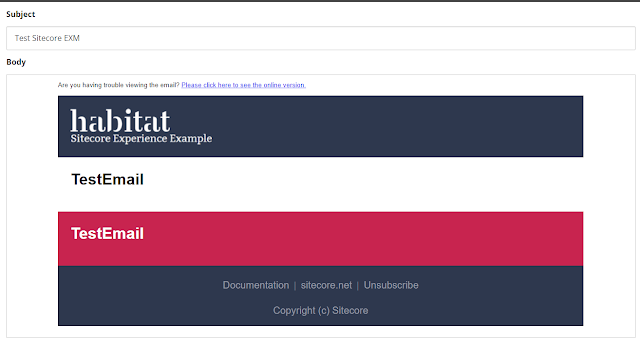



Comments