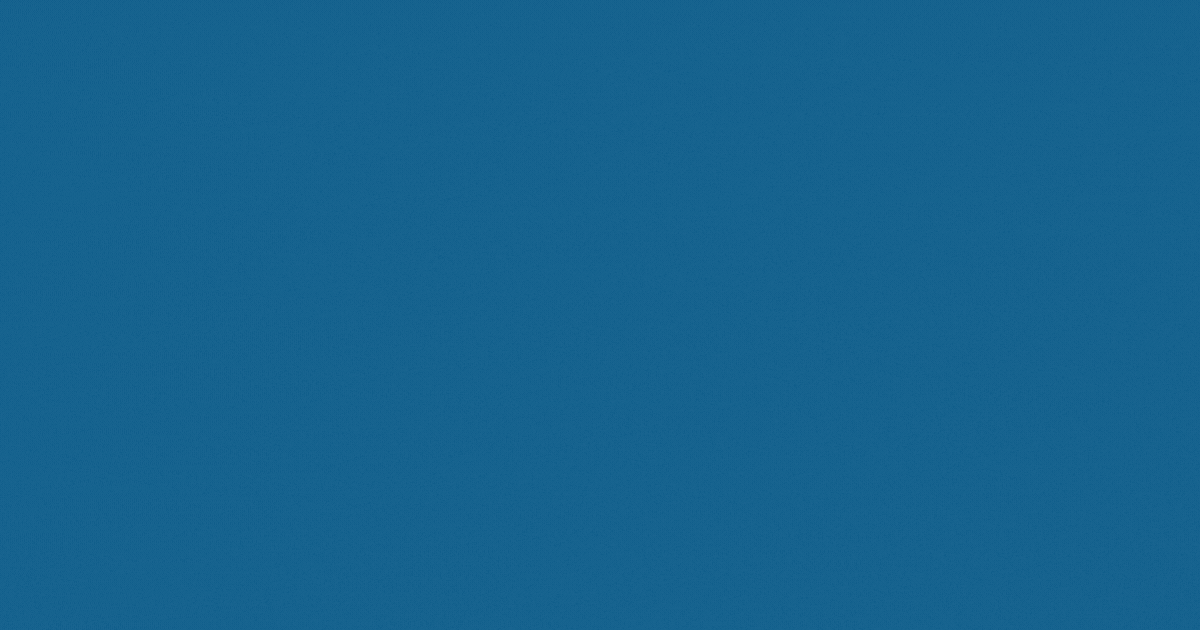Table of contents
- 👋Introduction: Solving Modern Web Deployment Challenges
- 🔍What Are .wpp.targets Files and Why Do They Matter?
- 💡Real-World Implementation: A Sitecore Success Story
- 🎯Key Benefits for Enterprise Development Teams
- 🔧Essential Patterns and Best Practices
- ⚙️Advanced Scenarios and Customizations
- 🚨Troubleshooting Common Issues
- 🔚Conclusion: Transforming Your Deployment Experience
- 🧾Credit/References
👋Introduction: Solving Modern Web Deployment Challenges
Deploying ASP.NET MVC applications, especially Sitecore-based projects, can be tricky due to dependency conflicts, unwanted assemblies, and missing updates. Traditional deployment methods often lead to bloated packages, version conflicts, and manual steps that slow down delivery.
The .wpp.targets file is a powerful MSBuild tool that can turn the Web Publishing Pipeline (WPP) into a precise deployment tool. This guide shows how development teams use .wpp.targets files to make deployments smooth and efficient.
The .wpp.targets file is a powerful MSBuild tool that can turn the Web Publishing Pipeline (WPP) into a precise deployment tool. This guide shows how development teams use .wpp.targets files to make deployments smooth and efficient.
🔍What Are .wpp.targets Files and Why Do They Matter?
- The Web Publishing Pipeline Foundation:
The Web Publishing Pipeline is a part of MSBuild used for packaging and deploying web apps. By default, it includes everything in your project, often more than necessary. This everything included method causes several key problems:- Deployment Bloat: Unneeded files make packages bigger and slow down deployment
- Version Conflicts: Different versions of the same DLL can cause errors
- Missing Dependencies: Important updates and third-party libraries might be left out
- Security Risks: Development-only files might accidentally be deployed to production
- Deployment Bloat: Unneeded files make packages bigger and slow down deployment
-
The .wpp.targets Solution:
A .wpp.targets file is an MSBuild project file that connects to the Web Publishing Pipeline at key points, letting you:
-
Control which files are included or excluded with detailed patterns
-
Use allowlist/blocklist methods for managing DLLs
-
Automate hotfix and patch deployment without needing to do it manually
-
Reduce package size by taking out unnecessary parts
-
Make sure deployments are consistent in all environments
-
Control which files are included or excluded with detailed patterns
- The Challenge: Hotfix Problems:
Imagine a typical Sitecore setup where important hotfixes like Sitecore.Support.100.dll need to be deployed to fix security issues. Without proper automation:-
Developers manually copy files to deployment folders
-
Hotfixes are sometimes forgotten during environment updates
-
Inconsistent deployments lead to production problems
-
Debugging becomes a long and difficult process
-
Developers manually copy files to deployment folders
-
The Solution: Intelligent .wpp.targets Configuration
Here's how a well-designed .wpp.targets file solves these challenges:
<!-- Automated hotfix deployment target --> <Target Name="CopyHotfixToDeployFolder" AfterTargets="Package;Build;AfterBuild"> <PropertyGroup> <HotfixSourcePath>$(MSBuildProjectDirectory)\..\..\SitecoreHotfixPackages\Sitecore.Support.100.dll</HotfixSourcePath> <DeployBinPath>$(MSBuildProjectDirectory)\..\..\docker\deploy\platform\bin</DeployBinPath> </PropertyGroup> <MakeDir Directories="$(DeployBinPath)" Condition="!Exists('$(DeployBinPath)')" /> <Copy SourceFiles="$(HotfixSourcePath)" DestinationFiles="$(DeployBinPath)\Sitecore.Support.100.dll" OverwriteReadOnlyFiles="true" ContinueOnError="false" Condition="Exists('$(HotfixSourcePath)')" /> </Target>
This target automatically ensures hotfixes are deployed with every build, eliminating manual steps and preventing oversight.
-
Elimination of Deployment Inconsistencies
- Problem: Different environments have different assemblies because of manual deployment steps.
- Solution: .wpp.targets files make sure all environments have the same assembly sets by automating which files to include or exclude
-
Big Package Size Reduction
- Before: 150MB packages with lots of extra DLLs
- After: 45MB packages with only the needed assemblies
- Faster deployment times
- Less bandwidth usage
- Lower storage costs
- Better reliability
-
Advanced Dependency Management
The allowlist approach ensures only required assemblies are deployed:
-
<ItemGroup> <!-- Include only essential third-party libraries --> <RequiredDlls Include="bin\Vimeo*.dll" /> <RequiredDlls Include="bin\Contoso.*.dll" /> <RequiredDlls Include="bin\Sitecore.Support.*.dll" /> <!-- Exclude problematic assemblies --> <UnwantedDlls Include="@(FilesForPackagingFromProject)" Condition="$([System.String]::new('%(DestinationRelativePath)').Contains('Microsoft.')) AND !$([System.String]::new('%(DestinationRelativePath)').EndsWith('Contoso.Feature.dll'))" /> </ItemGroup>
-
- Proactive Conflict Prevention By leaving out assemblies that are already in the Sitecore platform, .wpp.targets files stop version conflicts before they happen
-
The Three-Layer Exclusion Strategy
- Early Deduplication: Remove problematic files before collection
- Pattern-Based Filtering: Use wildcards for bulk exclusions
- Allowlist Validation: Explicitly include only required assemblies
-
Critical Configuration Elements
- Verbose Logging for Debugging
<PropertyGroup> <EnablePackageProcessLoggingAndAssert>true</EnablePackageProcessLoggingAndAssert> </PropertyGroup>
- Localization Folder Exclusion
<ExcludeFromPackageFolders Include="bin\roslyn;bin\ja;bin\pt-BR;bin\ru;bin\refbin\zh-Hans;bin\zh-Hant;"> <FromTarget>Project</FromTarget> </ExcludeFromPackageFolders>
- Build Process Integration
<PropertyGroup> <CopyAllFilesToSingleFolderForMsdeployDependsOn> CustomCollectFiles; CopyHotfixToDeployFolder; $(CopyAllFilesToSingleFolderForMsdeployDependsOn); </CopyAllFilesToSingleFolderForMsdeployDependsOn> </PropertyGroup>
- Verbose Logging for Debugging
-
Multi-Environment Configuration
Different environments often require different assembly sets. Use MSBuild conditions to handle this:<RequiredDlls Include="bin\Debug.*.dll" Condition="'$(Configuration)' == 'Debug'" /> <RequiredDlls Include="bin\Prod.*.dll" Condition="'$(Configuration)' == 'Release'" />
-
Third-Party Library Management
For complex projects with many third-party dependencies:<ItemGroup> <!-- Vimeo Platform --> <VimeoFiles Include="$(MSBuildProjectDirectory)\..\..\ThirdyPartyAssemblies\Vimeo\*.dll" /> <!-- A library for parsing and manipulating XML data--> <LibXML Include="$(MSBuildProjectDirectory)\..\..\ThirdyPartyAssemblies\libxml2\*.dll" /> <!-- OpenSSL Dlls --> <OpenSSL Include="$(SolutionDir)packages\OpenSSL.*\ThirdyPartyAssemblies\**\OpenSSL.dll" /> </ItemGroup>
-
Debugging and Validation Targets
Include diagnostic targets for troubleshooting:<Target Name="DebugShowAvailableDlls" BeforeTargets="FinalAllowlistFilter"> <ItemGroup> <BinDlls Include="bin\*.dll" /> </ItemGroup> <Message Text="Available DLLs: @(BinDlls)" Importance="high" /> </Target>
-
Missing DLLs in Deployment
- Symptoms: Required assemblies don't appear in published output
- Solution: Verify the DLL is in the RequiredDlls collection and not excluded by UnwantedDlls
-
Build Performance Issues
- Symptoms: Slow build times after adding .wpp.targets
- Solution: Use specific patterns instead of broad wildcards and add existence conditions
-
Path Resolution Problems
- Symptoms: Files not found during build
- Solution: Use MSBuild properties like $(MSBuildProjectDirectory) for relative path construction
The .wpp.targets file marks a shift from reactive to proactive deployment management. By following the strategies in this guide, development teams can stop dealing with deployment issues and start confidently delivering consistent, optimized applications in all environments.
Grab our reusable .wpp.targets template here!
Do you have any thoughts or suggestions 🔠 on this .wpp.targets template? Please share your feedback 💬 in the comments! Scan the above QR code to access the full template.
If you enjoy this content, consider subscribing 📰 for more updates and insights. Your engagement is very important to me and helps me keep providing valuable resources! 🌟
Grab our reusable .wpp.targets template here!
Do you have any thoughts or suggestions 🔠 on this .wpp.targets template? Please share your feedback 💬 in the comments! Scan the above QR code to access the full template.
If you enjoy this content, consider subscribing 📰 for more updates and insights. Your engagement is very important to me and helps me keep providing valuable resources! 🌟